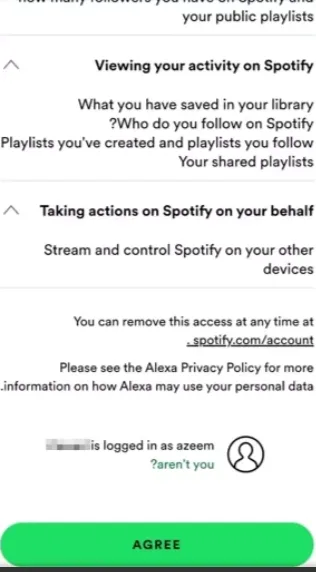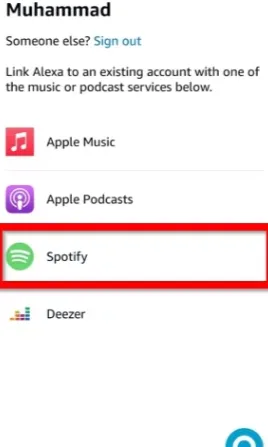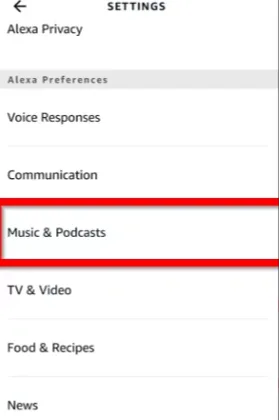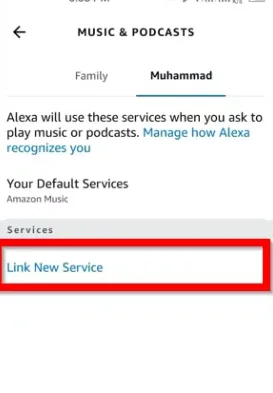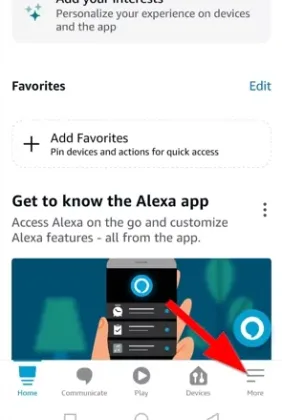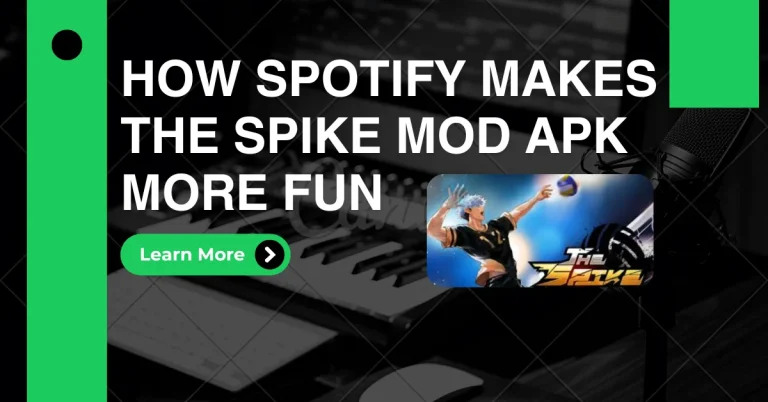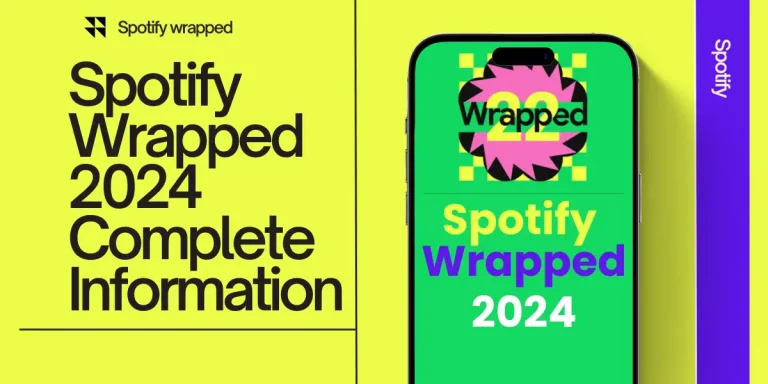how to connect spotify to alexa?
If you’re like me and enjoy hands-free music while cooking, working, or relaxing, connecting Spotify to Alexa can completely change the way you listen. In this guide, I’ll show you how to link your Spotify account to Alexa in just a few simple steps, so you can start playing your favorite songs, playlists, and podcasts using voice commands on any Alexa-enabled device.
Whether you’re setting up an Echo Dot, using the Alexa app on your phone, or trying to make Spotify your default music player, I’ve got you covered. I’ll also walk you through how to troubleshoot common issues and share a few tips to get the best playback experience.

By the end of this guide, you’ll know exactly how to:
- Set up Spotify on Alexa
- Use voice commands to play music
- Make Spotify your default music service
- And much more.
Let’s get started and make your music experience smarter, faster, and totally hands-free.
QUICK ANSWER:
To link Spotify with Alexa, open the Alexa app, head to More > Settings > Music & Podcasts > Link New Service, and select Spotify. After logging in, you’ll be all set. To make Spotify your default music player, just go to Default Services and choose Spotify.
Method To Connect Spotify With Alexa
If you want to make your daily music sessions smoother and more hands-free, connecting Spotify to Alexa is one of the easiest upgrades you can make. I’ve done this myself on multiple Alexa devices, and trust me — once you’ve set it up, saying “Alexa, play my chill playlist on Spotify” becomes second nature.
Before we jump into the steps, make sure you have:
- A working Spotify account (Free or Premium)
- The Amazon Alexa app installed on your phone or tablet
- An Alexa-enabled device like the Echo Dot, Echo Show, or even a smart speaker from Sonos or Bose
Now let me show you how to link Spotify premium and Alexa in just a few simple steps:
Step-by-Step: How to Connect Spotify to Alexa
- Open the Alexa app on your phone (Android or iOS).
- Tap the “More” button (bottom right corner).
- Go to Settings > Music & Podcasts.
- Tap “Link New Service”.
- Select Spotify from the list.
- Hit “Enable to Use” to open the Spotify login screen.
- Log in to your Spotify account and tap “Agree” to connect it with Alexa.
That’s it — your Spotify account is now linked to Alexa! From here on, you can start using simple voice commands like:
- “Alexa, play my workout playlist on Spotify”
- “Alexa, shuffle my liked songs”
- “Alexa, play the latest episode of [podcast name] on Spotify”
How to Set Spotify as the Default Player on Alexa
Now that you’ve connected Spotify to Alexa, let’s make things even easier. Instead of saying “on Spotify” every time you ask Alexa to play something, you can set Spotify as your default music player — and save yourself the extra words.
I personally love this feature because it makes using voice commands feel smoother and more natural. Here’s how to do it in just a few taps:
Steps to Make Spotify Your Default Music Service
- Open the Alexa app on your phone.
- Tap “More” in the bottom right corner.
- Go to “Settings” and then tap “Music & Podcasts.”
- Look for the “Default Services” section.
- Under Music, tap Change and select Spotify from the list.
Once you’ve done this, your Spotify account becomes the go-to music source for Alexa. That means you can say things like:
- “Alexa, play my chill playlist”
- “Alexa, play Taylor Swift”
- “Alexa, shuffle songs”
…and Alexa will automatically use Spotify without you needing to mention it.
Note: This default setting only applies to music playback. If you want to play podcasts, you’ll still need to include “on Spotify” in your command for now.
List of Alexa Devices that Support Spotify
Here’s a simple list of Alexa devices that support Spotify:
- Amazon Echo
- Amazon Echo Dot
- Amazon Echo Plus
- Amazon Echo Show
- Amazon Echo Spot
- Amazon Echo Studio
- Amazon Echo Flex
- Amazon Tap
- Amazon Fire TV Cube
- Sonos One
- Sonos Beam
- Bose smart speakers (with Alexa built-in)
- Ultimate Ears BLAST & MEGABLAST (Alexa-enabled)
Alexa Spotify Commands
After linking your Spotify account to Alexa, you unlock a whole new level of hands-free music control. Using simple voice commands, you can easily manage your favorite songs, playlists, and playback without touching your phone. Here are some popular commands you can try:
- “Alexa, play Shape of You by Ed Sheeran on Spotify.”
- “Alexa, play relaxing jazz music on Spotify.”
- “Alexa, repeat this song.”
- “Alexa, what’s playing right now?”
- “Alexa, shuffle my Morning Motivation playlist on Spotify.”
- “Alexa, pause the music.”
- “Alexa, resume playing Blinding Lights by The Weeknd.”
- “Alexa, skip this track.”
- “Alexa, go back to the previous song.”
These voice commands let you instantly access specific tracks, artists, or playlists and control playback seamlessly. Don’t hesitate to mix and match commands to create your own personalized listening experience with Spotify and Alexa.
Can You Link Multiple Spotify Accounts to Alexa?
Yes, Alexa lets you connect more than one Spotify account, which is perfect if you share your Alexa device with family or roommates. Whether everyone has their own playlists or music preferences, this feature keeps things simple.
To switch between accounts, just say something like, “Alexa, switch to [name]’s Spotify account,” and Alexa will switch over instantly.
It’s a super convenient way to enjoy personalized music for everyone without needing separate devices. Each person gets their own Spotify experience, all through the same Alexa-enabled speaker.
How to Play Music on Alexa
- Open the Alexa app and connect your preferred music service like Spotify or Amazon Music.
- Set your favorite service as the default music player in the app settings.
- Use voice commands such as, “Alexa, play [song/artist/playlist]” to start music instantly.
- You can stream music directly from your phone or computer to Alexa via Bluetooth.
- Control playback hands-free with commands to pause, skip, shuffle, or adjust volume.
- Alexa supports multiple streaming services, so link your accounts for the best music experience.