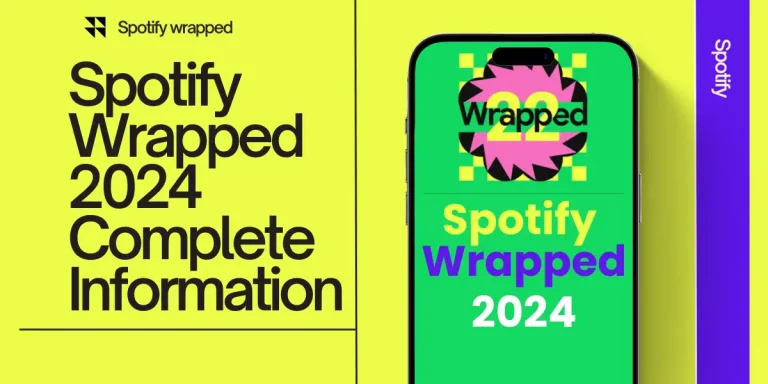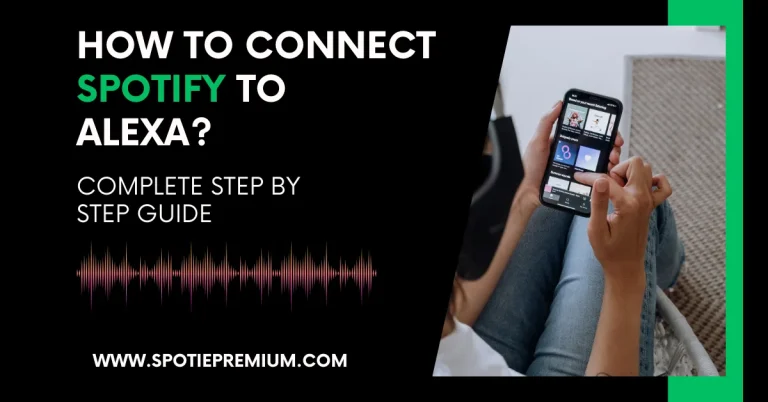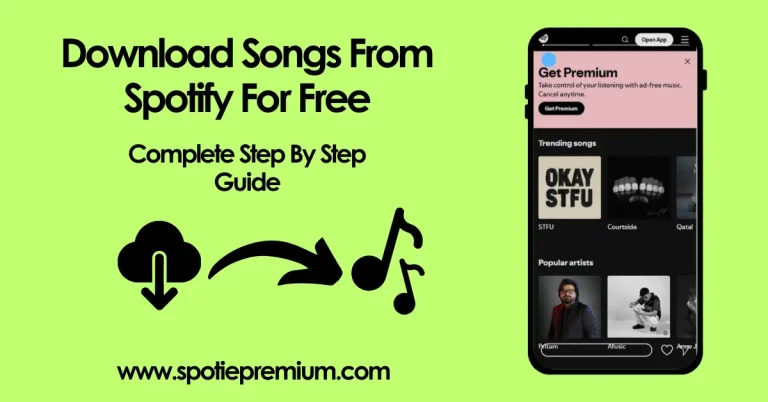how to add member on spotify family Account?
If you’re using the Spotify Family Plan, you can share your subscription with your loved ones — so everyone gets to enjoy ad-free music, their own playlists, and premium features without paying for separate accounts.
But many people ask:
How do I add a family member to my Spotify account?
Or even, how do I invite someone to join my Spotify Family plan?
In this guide, I’ll show you step by step how to add someone to your Spotify Family account. Whether you’re setting it up for the first time or just want to invite another family member, we’ve got you covered.
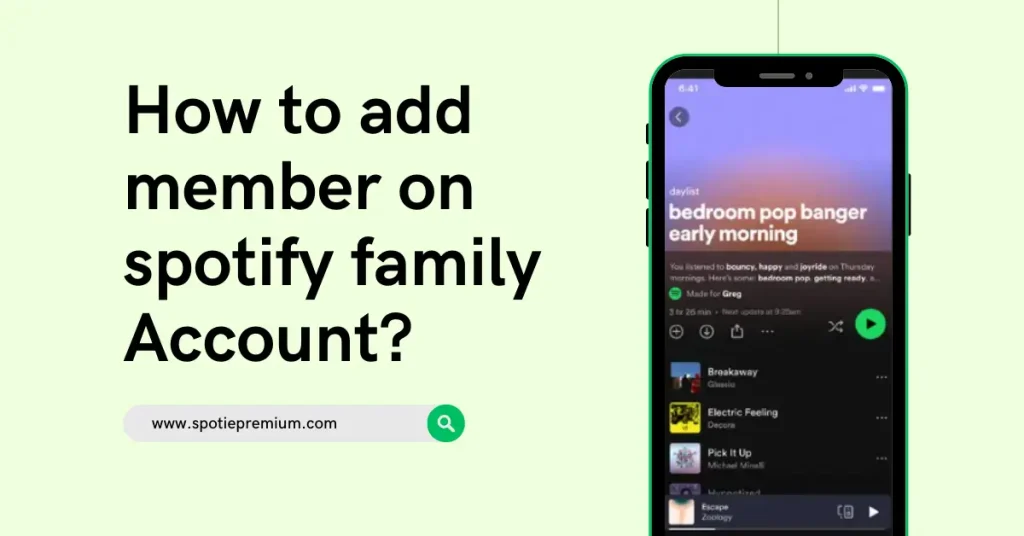
Let’s get started.
Quick Answer:
To add members to your Spotify Family account, log in at spotify.com, go to your account settings, click ‘Manage Family’, and send an invite via email or link. The invited person must live at the same address and accept the invitation to join.
Add Family Members to Your Spotify Account in a Few Easy Steps
Adding family members to your Spotify Premium Family account is a simple process that lets everyone enjoy their own playlists, recommendations, and ad-free music under one subscription. Here’s how you can do it:
- Log in to Your Spotify Account
Open your web browser and go to spotify.com. Sign in with your existing Spotify Premium Family account credentials. - Go to the Account Page
Once logged in, click on your profile picture in the top-right corner and select Account from the dropdown menu. This will take you to your account overview page. - Find the Family Plan Section
Scroll down to the Your Plan section and click on Manage your family accounts or Premium Family. - Send Invitations to Family Members
Here, you’ll see an option to Invite Family Members. You can add up to five members by entering their email addresses. Spotify will send them an invitation link. - Ask Family Members to Accept the Invite
Each invited member must accept the invitation by clicking the link in their email. They’ll need to log in or create their own Spotify account and confirm that they live at the same address. - Enjoy Your Shared Premium Benefits
Once accepted, each family member can use Spotify Premium features on their own devices, including offline listening and personalized playlists.
Note: To be eligible for the Family Plan, all members must live at the same address. Spotify may request address verification from time to time.
Common Issues When Adding Family Members to Spotify
Sometimes, adding family members to your Spotify Premium Family account doesn’t go as smoothly as planned. Here are some common problems you might face and how to fix them:
1. Family Member Doesn’t Receive the Invitation
If your family member didn’t get the invite email or link, ask them to check their spam or junk folder first. You can also resend the invitation from your account page. Make sure you enter the correct email address when sending the invite.
2. Address Verification Problems
To use Spotify’s Family plan, all members must reside at the same address. If the address entered by a family member doesn’t match the one on the plan, they won’t be able to join. Make sure everyone uses the same address when accepting the invitation.
3. Invitation Link Has Expired
Invitation links can expire after some time. If your family member’s link doesn’t work, send a new invite from your Spotify account dashboard.
4. Family Member Already Has a Premium Account
If the person you’re inviting already has their own Spotify Premium account, they need to switch to the family plan by accepting your invite. If they have a different subscription type, they might need to cancel it first before joining your family plan.
5. Too Many Members on the Plan
Spotify Premium Family allows up to six people (one account manager plus five family members). If you’ve reached this limit, you won’t be able to add more members until you remove someone.
If you run into any other issues, visiting the Spotify Help Center or contacting Spotify support can provide more help.
The Type of Accounts Spotify Offers
Spotify has different premium plan depending on what you need and how many people will use them. Here’s a quick overview:
1. Free Account
This account is free but comes with ads and some limitations. You can listen to music, but you won’t have access to offline listening or some premium features.
2. Premium Individual
This is a paid plan for one person. It costs around $11 per month and gives you ad-free music, offline listening, and unlimited skips.
3. Premium Duo
This plan is for two people living at the same address. It costs about $15 per month and lets both users have their own Premium accounts with full features.
4. Premium Family
The Family plan is for up to six people living at the same address. It costs around $17 per month and lets everyone have their own Premium account, with all the benefits like ad-free music and offline listening.
5. Student Plan
Spotify also offers a discounted plan for students. It includes most Premium features and sometimes bundles with other services, but it’s only for eligible students.
Each plan is designed to fit different needs, so you can choose the one that works best for you and your family.